How to tell Gmail you want our emails in your main/primary inbox
Did our welcome email arrive in your “Junk” folder on your computer?
These instructions show you how to move an email from your Junk Email folder to your Inbox on Desktop and to instruct Gmail to place future messages from the sender into your Main/Primary inbox automatically.
1. Using your desktop application or a browser on your desktop, access your Gmail account. Navigate to the “Spam Email” folder towards the bottom of your folder list and find the email from us.
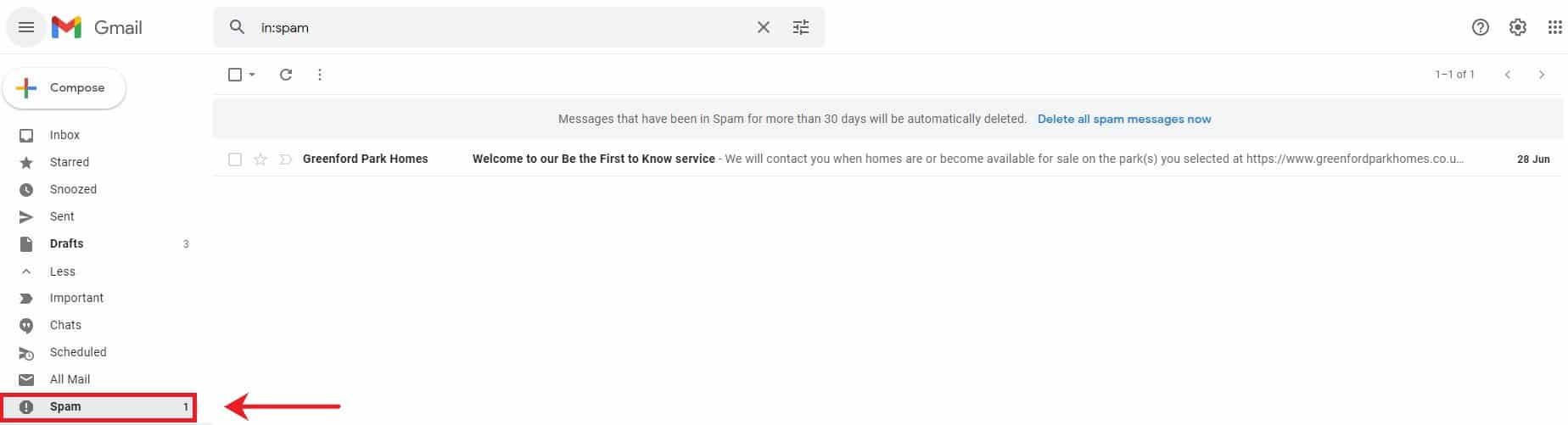
2. Click on the email to open. A pop up box will appear above the email, click on the box that says “Report as not spam”.
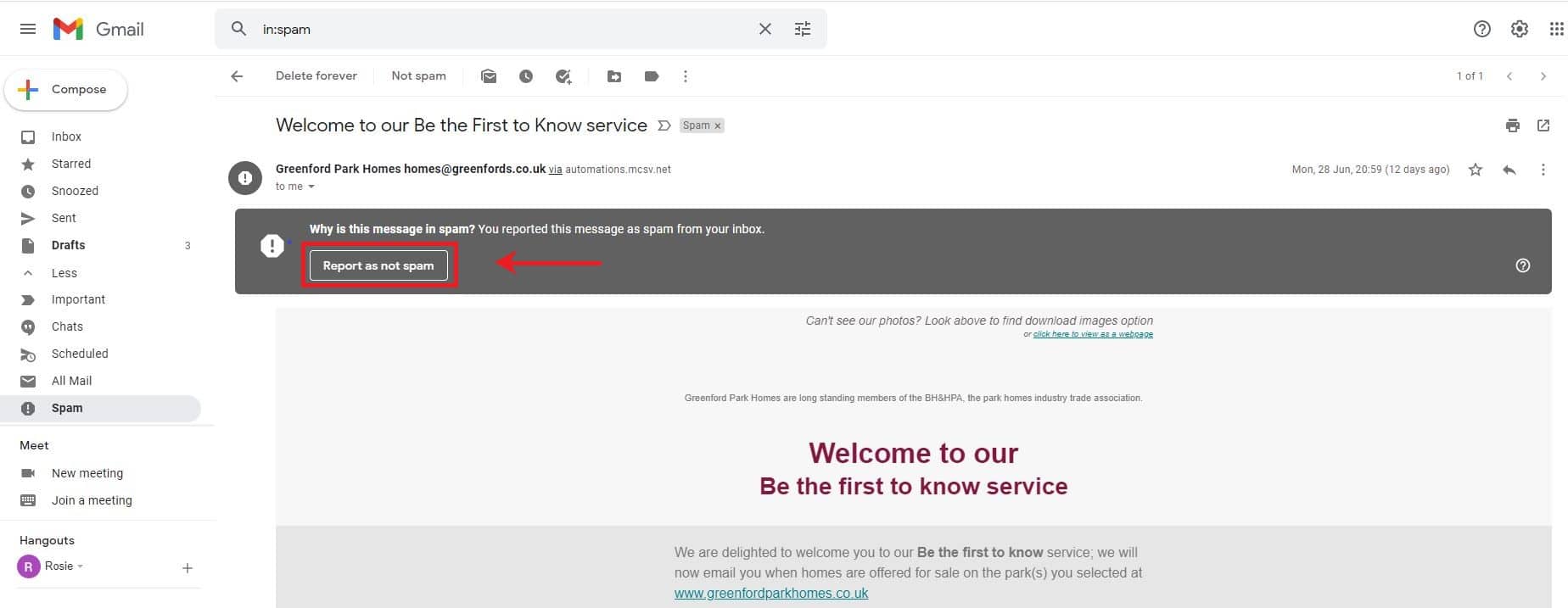
3. The email will disappear from your ‘spam’ folder.
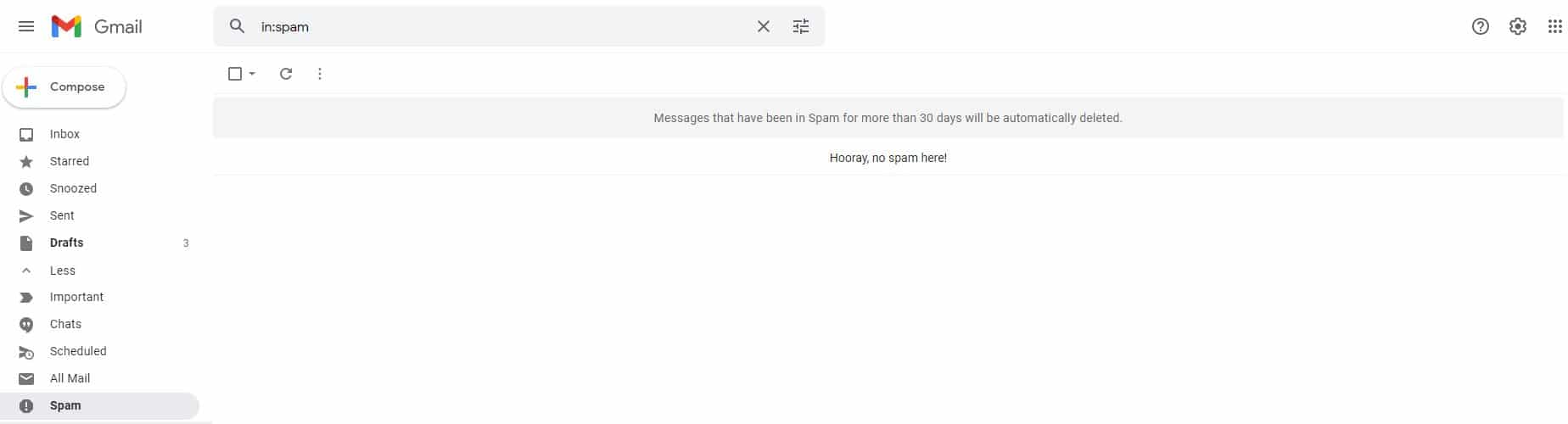
4. Now click back to your main/primary inbox and you’ll see our message there.
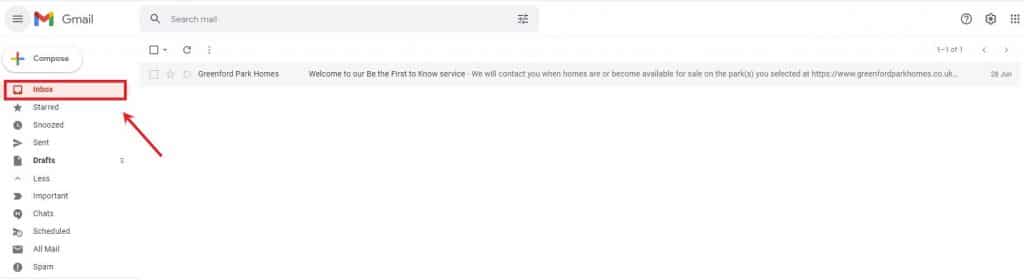
Now all future message from us should go directly to your focused inbox. 😁
5. If our email is not in your inbox, it may be that you have a ‘Promotions’ folder set up. Click on the ‘promotions’ tab at the top and you will see our email there.
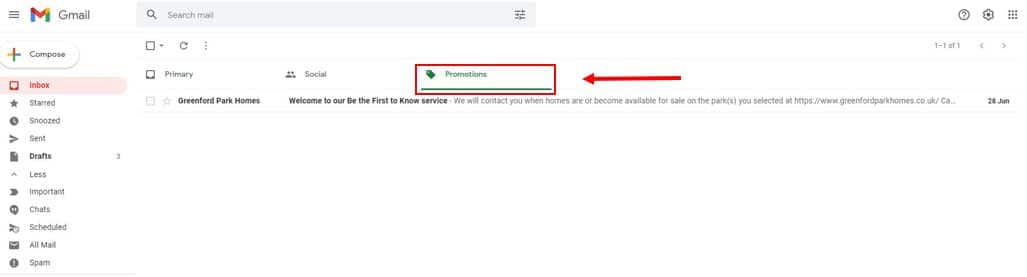
You can move an email from your Junk folder to your Inbox on Mobile but the application doesn’t prompt you to confirm that email from the sender is not ‘spam’ however, if you use the desktop application or service in your browser as described above our emails should then arrive into your inbox also on your mobile device.
Like/Follow us on social
You can also be amongst the first to find out when new homes are for sale and find out more about park home living by following us on social media, use the links below and once on our page click Like or Follow: